An iPhone or iPad user experiences several frustrating issues that many times seem impossible to fix. But thanks to TunesKit iOS System Recovery, which has made the solution to every problem quick and super-easy.
This smart recovery software enables Apple users to resolve every problem independently without the Apple technical specialist’s assistance. Whether your iOS device is stuck in DFU mode, white Apple logo, recovery mode, or it has become blue, black, disabled, or frozen, TunesKit will hold you back and help you to come out of the problem by following a few straightforward steps.
This article has brought solutions to one of such irritating problems – frozen screen – so get ready to acknowledge why TunesKit is the best option in the market for iOS Solutions and determine the steps to troubleshoot the screen freezing issue.
TunesKit iOS System Recovery Features
Let’s begin with the features of TunesKit iOS System Recovery:
1: Safe and Secure App
While using TunesKit, the user doesn’t need to worry about how severe the problem is because TunesKit can resolve every issue without delay or wasting money.
Above all, by using TunesKit iOS System Recovery, users don’t have any issue losing data on their iPhone, iPod, or iPad – iOS system issues can be resolved without leaking or changing your sensitive and confidential data of the device.
2: Special Modes
If an iPhone user wants to resolve any iOS issue, TunesKit offers an advanced and standard mode. In this case, if a user faces standard problems, normal Mode is quite preferable. However, if the standard Mode doesn’t work well, from a Standard Mode to an advanced mode can be switched.
3: A Straightforward User Interface
This tool has an easy-to-use and smooth interface with straightforwardly arranged features so the user can fix iOS-related problems in no time. You can use this user-friendly application for Windows and Mac without technical expertise.
The app’s layout is seamless; one step is interlinked with another, automatically guiding the user to reach ultimate troubleshooting goals. Due to this simple and intelligent interface, users don’t need any experience or technical knowledge to use it.
4: Full Compatibility for All iOS Versions
TunesKit is compatible with Apple mobile’s latest operating system, iOS 16, enabling it to assess and repair older iPhones, even from the fourth generation.
Fixing iOS System Problems: A Guide
An iPhone device has a fast processor and better performance to offer a great experience to users. Still, it often creates a myriad of problems, such as the iPhone screen freezing anytime, creating a lot of trouble for users – possibilities are that you won’t be able to use the iPhone for a while.
But no worries! This persisting problem can be conveniently resolved through TunesKit iOS System Recovery because it is one solution for several iOS issues. This recovery tool can restore around 30 iOS problems, including frozen.
It helps you unfreeze your frozen iPad, iPhone, or iPod screen with only a few clicks.

As discussed, you can resolve these issues by using two modes of TunesKit:
1: Standard Mode:
Standard Mode is secure as it loses no data; moreover, it solves some basic issues like the frozen iPhone screen.
2: Advanced Mode:
It is designed to tackle more complicated problems, such as your problem does not permanently resolve through Standard Mode. But remember – you can try this method by backing up your data.

Unfreeze iPhone Screen Using Standard Mode
Step 1: Connect iPhone to The Computer
Use an original USB cable and pair your iPod/iPhone to the computer; right after the connection, the TunesKit application will automatically assess the connected device.
You must activate your iPhone’s recovery mode by tapping the Enter Recovery Mode of the opened window.
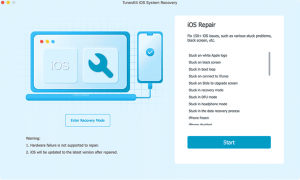
Step 2: Choose The Standard Mode
Choose the standard Mode by tapping the Standard Mode box. After choosing the Standard Mode, tap the Next button.
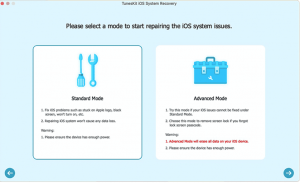
Step 3: Download Firmware
- A screen will pop up showing the detail of your device; figure out whether the displayed elements match your device or not.
- Now download the firmware package by clicking on the download button. The firm package is matched with the basic info of your iPhone.
- After downloading the package, click the Repair button and let the TunesKit restore the screen. After a few seconds, you will be amazed that your iPhone screen will start working as if it is new.
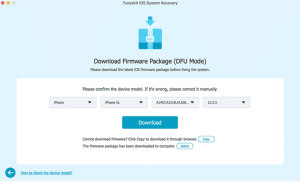
Isn’t it simple? Yes, it is a convenient and straight recovery, even for a beginner!
Tip: You can click on this YouTube link for further TunesKit iOS System Recovery information.
Now, let’s crack how Advanced Mode works!
Fixing iOS System Problems in Advanced Mode
If, in any case, the standard Mode is not supporting your issue, there is no need to worry; take the help of the Advanced Mode.
- Open your iPhone and pair it to the computer by using the USB cord.
- As the computer will assess your iPhone, choose the Advanced Mode by visiting the Start Menu.
- Now begin the recovery on your Apple TV by tapping on the “Enter Recovery Mode” button.
- Tap the “Next” button.
- Find out the latest collection of iOS software by tapping the “Download” button.
- As the file download is finished, choose the “Repair” option from the menu.
The Advanced Mode of TunesKit iOS System Recovery can immediately recover any severe issue with iOS.
Note: Before attempting any iOS recovery through this mode, don’t forget to back up your data, as this method can wipe out your phone.
Pros:
- Can troubleshoot almost any issue related to iPhone devices.
- Its Standard Mode does not lose any data
- Offers simple methods of solution
- Shows compatible with both Mac and Windows devices
- Simple and convenient
Cons:
- The trial version is limited
Final Words
TunesKit, a smart tool, can fix almost every iOS problem in simple steps. Users without technical knowledge can fix iPhone and iPod trouble-making errors using only a few steps.
TunesKit iOS System Recovery offers super fast recovery without slowing down the system, losing any precious content, or leaking sensitive data. In addition, every iOS repair method is quick and uncomplicated.
You can observe the steps of the guide mentioned above to resolve the screen freezing issues. So, are you ready to try this application – just download it, and here you go!









